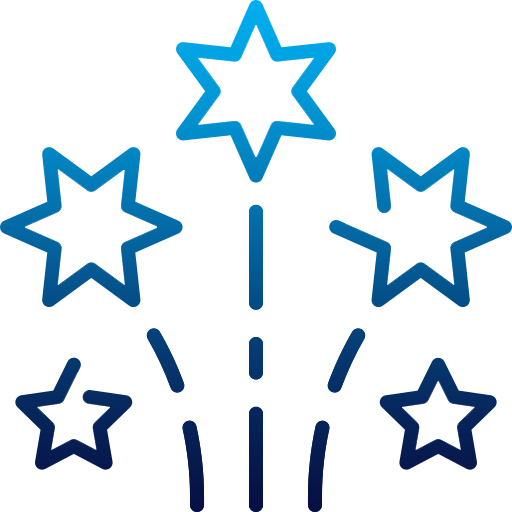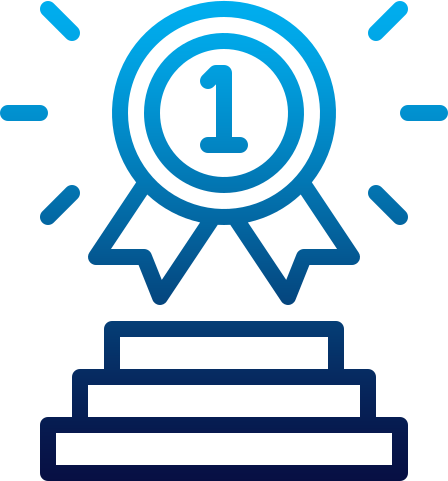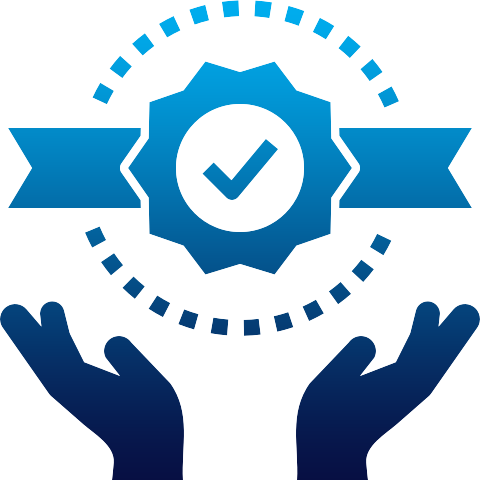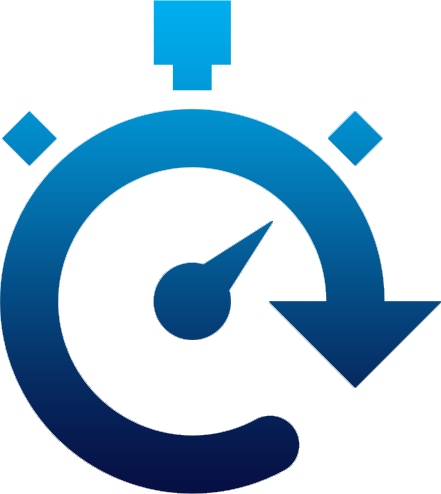Google Analytics is a great tool offered by Google to track trends and determine if your marketing strategies are performing well. Google Analytics is a great way to discover trends and improve your return on investment. In this article, we will show you the most important data that every website owner should know.
When it comes to understanding how your website is performing, to identify this there is no better tool than Google Analytics. The free version of Google analytics is sufficient as there is no real need to look beyond the free version as it has everything that you will need. (As long as you do not exceed 5 million impressions per month, Google Analytics is free. This is generally not an issue for most small business and personal users. $150,000 USD is the annual licensing cost of Google Analytics Premium.)
In this Google Analytics article, we have covered the basics by briefly explaining the main areas of the software and highlighting the most important data that you should be looking at to understand how your website is performing overall.
Why should you use Google Analytics?
To start with, you need to know some basic data like how many people are visiting your website, where are they coming from, if they are staying on your website, if they are becoming leads or more important if they are becoming customers.
You also need to know what channels people are coming from so that you can have idea what marketing is working. To know where people came from, you need to set parameters on the end of your marketing URLs. You can create these parameters using Google’s UTM tool. You can then set up goals in Google Analytics to know if your traffic is converting into leads.
Basics of Google Analytics
Google Analytics is broken down into reports, which come under the following 5 different headings, these all found in the menu on the left of the screen:
Understanding Google Analytics
The first thing you need to know is how many visits you are getting. To get a quick glimpse, go to ‘Audience’ – ‘Overview’. On this screen you will see:
- A graph that shows the number of visits to your website over time
- The total number of visits for the period (known as Sessions)
- The total number of people that made up those visits (known as Users)
- The number of different pages that were viewed on your website
- The average number of pages viewed per visit
- The average time people spent on your website per visit
- The percentage of single page visits, where the visitor has left your website without browsing any further pages (known as Bounce Rate)
- The percentage of visits that are new, where the visitor hasn’t been to your site before (during that period)
- A pie chart comparing the number of new visitors against returning visitors
From above image, you can get idea about how many visits you have had, but data such as the page views, pages per session and average session duration will tell you how interested people are in your content. The more pages visited and the longer people spend on your website is a good sing that people are finding your pages interesting and want to browse around to find more information.
Google Analytics basics will really depend upon your business and what is important to you. Such as, if you are considering having a mobile or responsive website built, take a look at ‘Audience’ – ‘ Mobile’ – ‘Overview’. In this report, you will be able to see how desktop visits compare to mobile. If your mobile visits are generally low, then you will need to weigh up whether having a mobile website will be worth it.
If you are marketing to a certain country such as, you may sell a product or service to the USA, then you will need to ensure the majority of visits are coming from that country. To see that, take a look at ‘Audience’ – ‘Geo’ – ‘Location’ to see visits by country to ensure you are reaching people in the right location.
You also need to check acquisition date to find out stuff like where your traffic is coming from, what keywords brought them to your website and what ads brought them to your website etc.
The behavior section will tell you stuff like the landing pages they visited and how they moved through your website, site speed and event details.
The last area to check is the conversion section. This will tell you how many times a goal has been met and how much that goal was worth if you assigned a value to the goal. If you are sending eCommerce date to your analytics account, you can also see what products were purchased, how much was the value of the products purchased, and where the purchases came from based on the parameters you send with your analytics.
Audience reports give information about visitors:
- Age and gender (Demographics)
- General interests (Interests)
- Where they come from (Geo > Location)
- Language they speak (Geo > Language)
- How often they visit your website (Behavior)
- Technology they use to view your website (Technology and Mobile)
Acquisition reports tell how your visitors came to your site:
- All Traffic (All Traffic)
- Main categories (All Traffic > Channels)
- Specific sources (All Traffic > Source/Medium)
- Traffic from social networks (Social)
You can also connect to AdWords to learn more about your PPC campaigns and to Google Webmaster Tools/Search Console to learn more about search traffic (Search Engine Optimization)
Behavior reports tell about your content:
- Top pages on your website (Site Content > All Pages)
- Top entry pages on your website (Site Content > Landing Pages)
- Top exit pages on your website (Site Content > Exit Pages)
- Learn how fast your website loads (Site Speed)
- Specific suggestions on how to make your website faster (Site Speed > Speed Suggestions)
Conversion
- How many conversions your website has received (Goals > Overview)
- What URLs they happened upon (Goals > Goal URLs)
- The path that visitors took to complete the conversion (Goals > Reverse Goal Path)
Speaking of goals and conversions, most of the tables within the standard reports will tie specific data to your conversions. For example:
- You can see conversions made from Facebook in the Acquisitions > All Traffic > Source/Medium report
- You can see conversions made by landing on specific pages in the Behavior > Site Content > Landing Pages report
You can use the dropdown at the top of that section of data to switch to the goal you want to view or all of your goals if you prefer.
How to Create a Goal in Google Analytics
Google Analytics allow you to measure how often users complete specific actions, like form product purchases, submissions, ebook downloads and more.
When a website visitor performs the specific action that you’ve defined as a goal, Google Analytics records that as a conversion.
You can create four different goal types in Google Analytics:
- Destination: You can choose this goal type if you want to treat a pageview or screenview as a conversion.
- Duration: You can measure user engagement by treating time spent on a page as a conversion.
- Pages/Screens per session: This is another way to measure user engagement. You can measure the number of pageviews per session as a conversion.
- Event: You can treat user interaction like button click, video play, ebook download as a conversion.
For more details on setting up your first goal, read how to create a goal in Google Analytics.
How to Track eCommerce Sales in Google Analytics
Google Analytics gives you detailed information about customers shopping behavior. You can easily view the number of transactions and revenue your website generated through Google Analytics.
To keep track the performance of your sales and revenue and to make more data-driven decisions to improve your sales, you need to set up eCommerce tracking on your site.
With eCommerce tracking, you can easily find various key performance indicators of your online shop such as the number of transactions, revenue, conversion rate, shopping cart abandonment, etc.
You can read how to track eCommerce sales in Google Analytics.